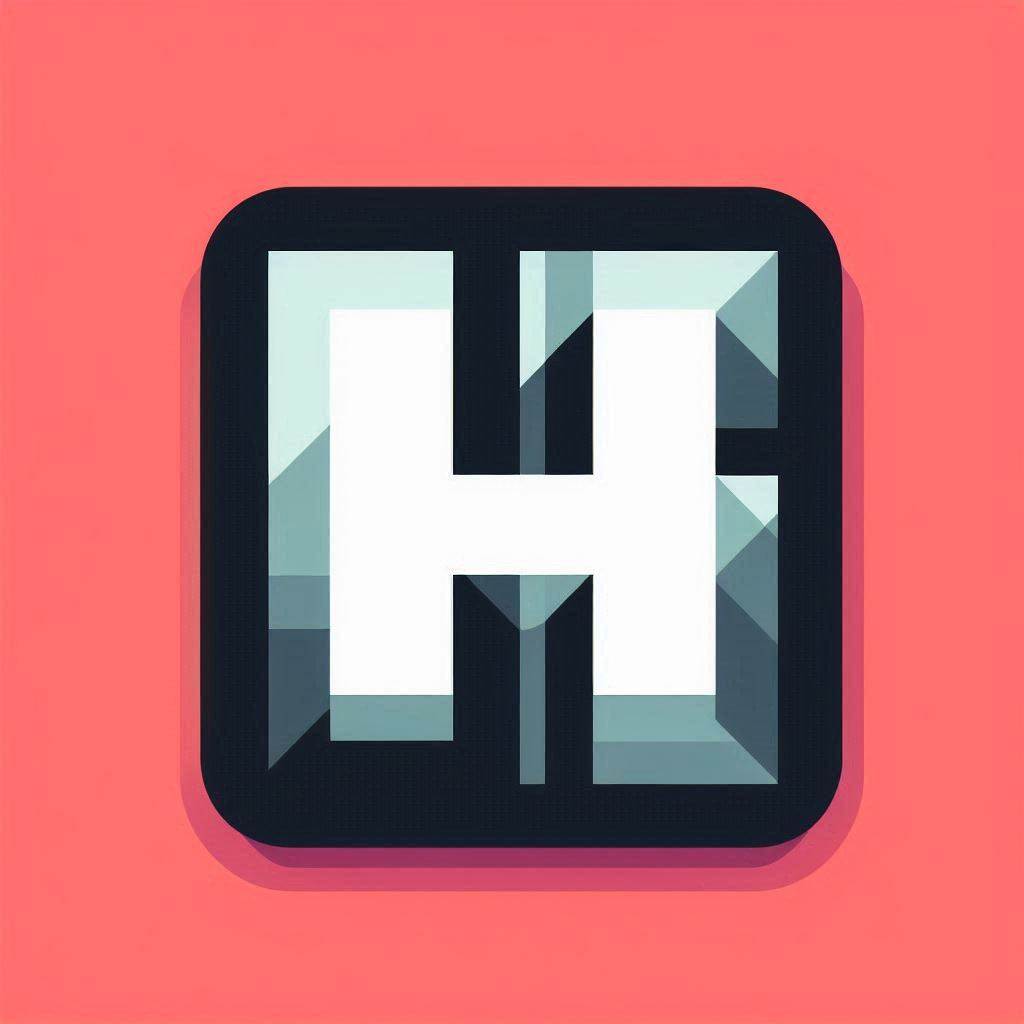FAQ
How do I install HyprPanel?
Refer to the Installation Guide for instructions on how to install HyprPanel.
How can I start HyprPanel once installed?
HyprPanel can be started by running the following command:
hyprpanelHow can I automatically start HyprPanel on boot?
To start HyprPanel on boot, you can add the following line to your ~/.config/hypr/hyprland.conf file:
exec-once = hyprpanelWhy is my HyprPanel is not launching?
Make sure that you have ALL of the required dependencies installed. If using Arch, BOTH pacman and yay commands should be ran to install all dependencies.
Additionally, HyprPanel is only compatible with Hyprland and will not work on any other Desktop Environment or Window Manager.
How can I update HyprPanel?
If you are on an Arch based distro you can update the panel via:
yay -S ags-hyprpanel-gitGo to the directory where you git cloned HyprPanel and run the following command:
git pullIf you have made some changes to the code, you may need to resolve conflicts if there are any.
Or you can stash your changes and then pull the latest changes with the command above. To stash your changes, run the following command:
git stashThen rebuild the panel via:
npm i
meson setup build
meson compile -C build
meson install -C buildMy panel is too large or too small. How can I resize it?
The size of the panel automatically scales with the font size in the settings dialog under Configuration > General. You can adjust the font size to resize the panel.
If you want to resize specific elements of the panel, you can adjust the scale of the elements in the settings dialog in Configuration > General under the Scaling section.
I want to hide the top bar on specific monitors. How can I do that?
To hide the top bar on specific monitors, refer to the following section in the Configuration Guide.
I want to save my configuration, how can I do that?
You can save you configuration by exporting it in the settings dialog under Configuration > General by clicking the Export button. You can then import the configuration by clicking the Import button.
NOTE: Your configuration also contains your API keys. Make sure to keep it safe. This may change in the future.
I want to save my theme, how can I do that?
You can save your theme by exporting it in the settings dialog under Theming > General Settings by clicking the Export button. You can then import the theme by clicking the Import button.
Does HyprPanel come with any themes?
Yes, HyprPanel comes with themes that can be imported in the settings dialog under Theming > General Settings by clicking the Import button. These themes can be found in the HyprPanel directory under themes.
You can also preview the themes on the Themes Page.
Help! Why are some of my icons missing or showing up as squares?
Most symbols in HyprPanel are sourced from nerd-fonts. Some, such as the battery and network symbols, are system-based.
If you are seeing squares instead of the intended icons, it's likely that the necessary fonts are not installed. Follow the nerd-fonts installation instructions in the Installation Guide to rectify this.
However, if some symbols are still absent, your current system icon theme may not include them. To resolve this, install a theme that includes the necessary symbols.
Why are my icons misaligned?
HyprPanel relies heavily on nerd-fonts for its icons. If your icons are misaligned, then make sure that you have the right font installed that is needed for HyprPanel.
Instructions for installing the required fonts can be found in the Installation Guide.
Why are my drop-down menus showing outside of the screen or at the incorrect position?
There can be various scaling factors applied to your display (gdk, hyprland, both) which can change how pixels are calculated on your screen by GDK applications (HyprPanel);
Since HyprPanel can't account for all different scaling scenarios you may have to adjust the Scaling Priority option in the settings dialog under Configuration > General > Scaling to ensure that the drop-down menus are spawned in the correct position.
I don't want notifications for specific applications. How can I disable them?
To disable notifications for specific applications, refer to the following section in the Notifications Guide.
I don't want certain applications to show up in the system tray. How can I disable them?
To disable certain applications from showing up in the system tray, refer to the System Tray section in the Panel Configuration.
My changes are not taking effect. How can I fix this?
Changes to the configuration are not automatically applied. You must press enter in the text box for the changes to take effect. Any unsaved changes are indicated by a yellow warning icon.
My weather is not displaying any information or is showing the wrong information. What is going on?
For the weather to work, you must provide a valid API key for the Weather API. You can get a free API key by signing up on their website.
Once you have the API key, you can input it in the Weather API Key field in the settings dialog under Configuration > Clock Menu.
If your weather information is inaccurate, make sure that the location is set correctly in the Location field under Configuration > Clock Menu.
My bar is covering the content of some applications. How can I fix this?
If the bar is covering the content of elements such as menus for certain applications, you can change the Layer of the bar in the settings dialog under Configuration > Bar.
top - The bar will be above most windows such as tooltips, dropdowns, context menus, etc.
bottom - The bar will be behind your typical windows.
overlay - The bar will be above all other elements on the screen.
background - The bar will be behind all other elements on the screen.
Why is my Calendar not updating when the date changes?
The built in GTK Calendar is quite awful in many regards and has extremely limited functionality. HyprPanel will soon have its own calendar that will be more reliable and have more features. Hang tight!
How can I apply custom css?
You can simply create an alias like alias ags_style_edit="code .config/ags/scss". Then you can open a terminal and use the alias as ags_style_edit and make changes to the styles files under scss folder. Replace code with your preferred editor.
Can I use keybinds to perform certain actions in the panel?
Yes, you can use the commands found in the CLI Page to open specific menus in the panel.
HyprPanel seems to disable the Tearing I have enabled in my Hyprland configuration. How can I fix this?
Hyprland states that in order for Tearing to be enabled, the full screen application must be the only thing visible on the screen.
HyprPanel has Notifications, OSDs and if configured, the Bar as an overlay which means that it's given priority over the full screen application.
In order to fix this, you can enable the Tearing Compatible options under Configuration > General in the settings dialog. This will demote all of the overlays to one layer down which satisfies Hyprland's requirements for Tearing to be enabled.
Error: Requiring GTop, version none: Typelib file for namespace 'GTop'
In order to fix this, an external library called Libgtop needs to be installed.You can run sudo pacman -S libgtop on arch based distros and restart AGS.
Why does my panel freez/crash when connecting to a network/wifi in the Network module/menu?
The current implementation of the network module relies on nmcli and it's not very intuitive. The implementation also needs to be updated.
Worry not, this is on the agenda and once Hyprpanel moves to AGS2/Astal, the network module will get a complete rework. Hang tight, I feel your pain.
Why are my notification buttons/actions not taking me to the right workspace?
In order for notifications to take you to the right workspace, you must have the following option enabled in your Hyprland configuration:
misc {
focus_on_activate = true
}I need help with something else. Where can I go?
Feel free to hop into the HyprPanel discord server and ask for help in the #help channel.