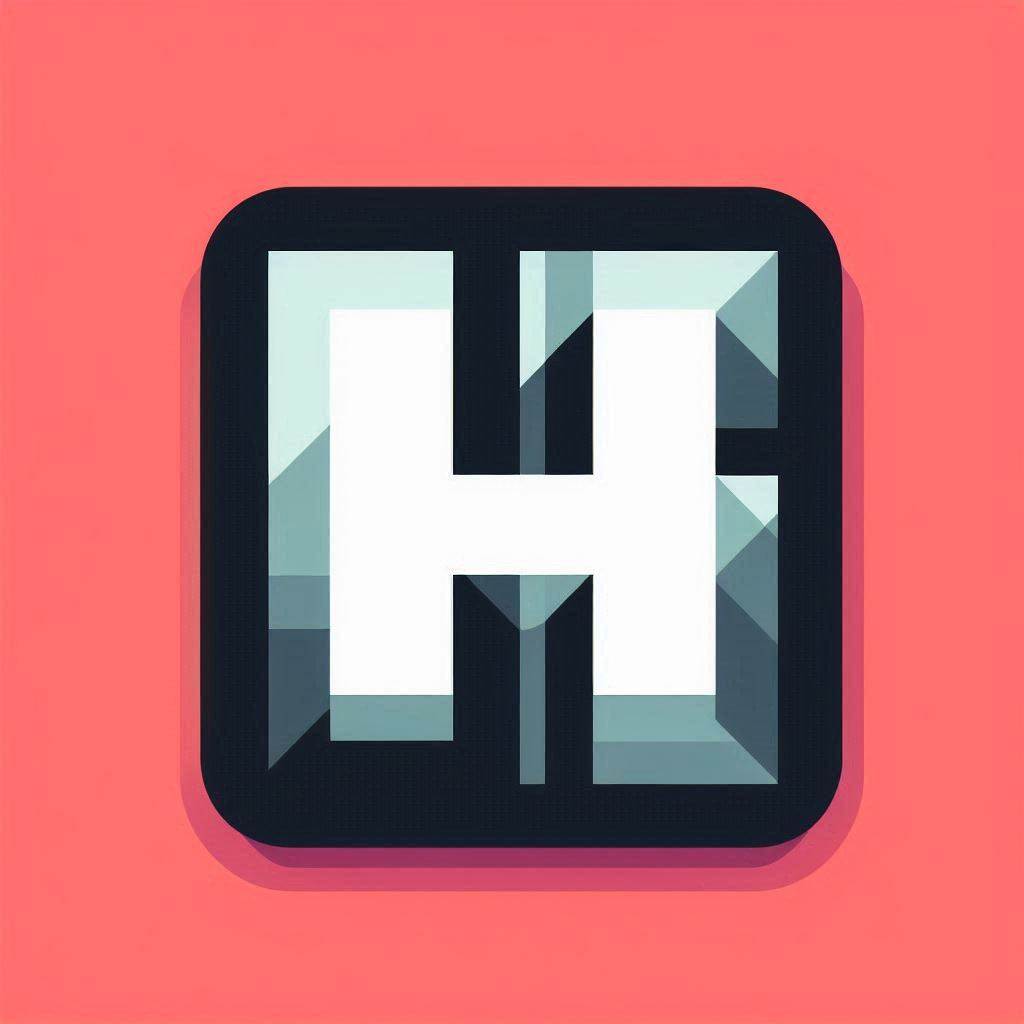Migrating to AGSv2/Astal
If you are currently using AGSv1, then this guide will help you migrate to AGSv2/Astal.
Installing HyprPanel
Arch
yay -S ags-hyprpanel-gitFrom Source
AGSv2
First you must install AGSv2. You can find the instructions here.
Dependencies
Required
wireplumber
libgtop
bluez
bluez-utils
networkmanager
dart-sass
wl-clipboard
upower
gvfsOptional
## Used for Tracking GPU Usage in your Dashboard (NVidia only)
python
python-gpustat
## To control screen/keyboard brightness
brightnessctl
## Only if a pywal hook from wallpaper changes applied through settings is desired
pywal
## To check for pacman updates in the default script used in the updates module
pacman-contrib
## To switch between power profiles in the battery module
power-profiles-daemon
## To take snapshots with the default snapshot shortcut in the dashboard
grimblast
## To record screen through the dashboard record shortcut
wf-recorder
## To enable the eyedropper color picker with the default snapshot shortcut in the dashboard
hyprpicker
## To enable hyprland's very own blue light filter
hyprsunset
## To click resource/stat bars in the dashboard and open btop
btop
## To enable matugen based color theming
matugen
## To enable matugen based color theming and setting wallpapers
swwwOn Arch Linux, you can install all the dependencies by running:
Pacman:
sudo pacman -S --needed wireplumber libgtop bluez bluez-utils btop networkmanager dart-sass wl-clipboard brightnessctl swww python upower pacman-contrib power-profiles-daemon gvfs wf-recorderAUR:
yay -S --needed grimblast-git hyprpicker matugen-bin python-gpustat hyprsunset-gitInstalling
To install HyprPanel, you can run the following commands:
git clone https://github.com/Jas-SinghFSU/HyprPanel.git
cd HyprPanel
npm i
meson setup build
meson compile -C build
meson install -C buildRunning HyprPanel
Once you have installed HyprPanel, you can run it by running the following command:
hyprpanel
# Or add it to your startup via
exec-once = hyprpanelMigrating your configuration
The configuration for HyprPanel is now stored in ~/.config/hyprpanel. If you have just migrated to HyprPanel v2, you must migrate your old configuration.
Fortunately, this is easy:
- Launch HyprPanel via
hyprpanel - Run the following command in the terminal:
hyprpanel migrateConfigNotes
Scripts
Pre-packaged scripts for hyprpanel are now installed in /usr/share/hyprpanel/scripts.
You may have to go through your settings dialog and reset the location of these scripts by clicking the reset icon on the right side of the input field.
Resetting them will allow you to use the new script paths that come with HyprPanel.
CLI Commands
Hyprpanel now has it's own CLI commands. You can run the following command to view all the available commands:
hyprpanel explainIf you want more information on a specific command, you can run:
hyprpanel explain <command>For example, to check which required and optional dependencies are installed/missing, you can run:
hyprpanel checkDependencies