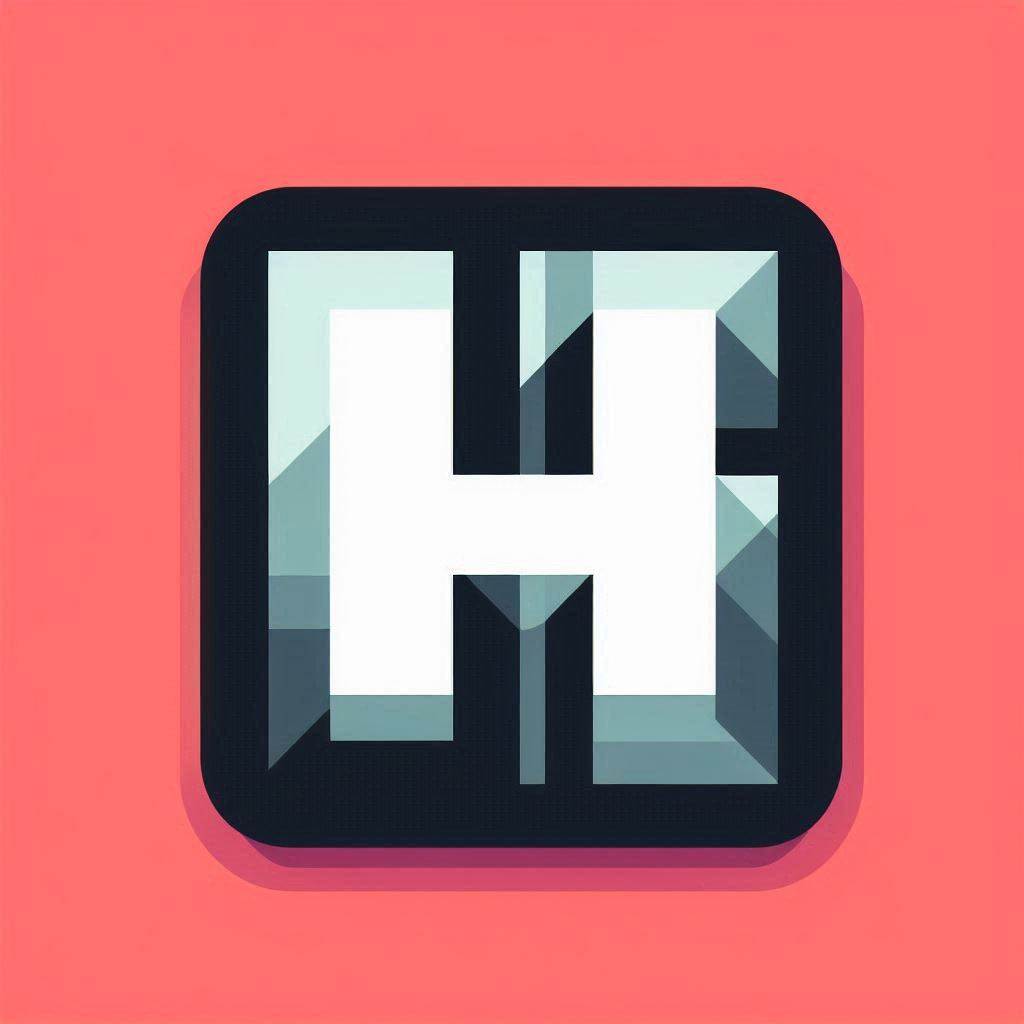HyprPanel Custom Modules Guide
HyprPanel supports custom modules that allow you to extend the panel's functionality with your own configurations and styling. This guide provides complete details on how to define your custom modules in JSON and style them using SCSS.
1. Module Configuration
Custom modules are defined in the modules.json file located at:
~/.config/hyprpanel/modules.jsonEach custom module should follow the pattern custom/<module-name>.
Example Structure
{
"custom/module-name": {
// Module configuration
}
}Module Properties
| Property | Type | Description | Example |
|---|---|---|---|
icon | string | string[] | Record<string, string> | Defines the icon(s). Use a single string for a static icon, an array for percentage-based icons, or an object for state-based icons. | static"🚀"percentage ["", "", ""] state { "arch": "", "nix": "", "ubuntu": "", "fedora": "" } |
label | string | Template for displaying output. Use {} for plain text or {path.to.value} for JSON values. | "{percentage}%""Hello {user.name}""{}" |
tooltip | string | Tooltip content. Same templating rules as label. | "Volume: {percentage}%" |
truncationSize | number | Truncates the label after this many characters. Use -1 to disable truncation. | 15 or -1 |
execute | string | Shell command or script that outputs either valid JSON or plain text. | "/home/dwigt/scripts/volume.sh", "date '+%H:%M'" |
executeOnAction | string | Command or script executed when the module is triggered via an action. | "notify-send 'clicked!'" |
interval | number | Time interval in milliseconds between each execution of the command. | 1000 |
hideOnEmpty | boolean | If true, hides the module when the output is empty. | true |
scrollThreshold | number | Scrolling sensitivity where lower = less sensitive scrolling. | 4 |
actions | object | Defines mouse/scroll interactions: • onLeftClick• onRightClick• onMiddleClick• onScrollUp• onScrollDownActions can also spawn menus as well (ex: menu:dashboard) | menu:audio |
2. Command Output Requirements
Icons
Static Icon
- Displays the provided icon (string).
{
"icon": ""
}Percentage-Based Icons (string[])
- Output must be valid JSON with a
percentagekey. - The
percentagevalue must be between 0–100. - Icon is selected based on percentage range:
["", "", ""]percentage: 0–33.33 → ""
percentage: 33.34–66.66 → ""
percentage: 66.67–100 → ""State-Based Icons (Record<string,string>)
- Output must be JSON with an
altkey. - Value must match one of the keys in the icon object.
- Optional
defaultkey can be used as fallback.
icon
{
"icon": {
"arch": "",
"nix": "",
"ubuntu": "",
"fedora": ""
}
}expected shell command output (parsed)
{
"alt": "arch"
}If the above is the output of your shell command, then the icon displayed will be the arch icon.
Label and Tooltip
JSON Example Output
{
"percentage": 75,
"server": {
"status": "up"
}
}Template Examples:
{percentage}%→ displays75%{server.status}→ displaysup
Plain Text Example:
- Output:
Hello World - Label:
{}→ displaysHello World
3. Volume Module Example
Volume
{
"custom/volume": {
"icon": ["", "", ""],
"label": "{percentage}%",
"tooltip": "Current Volume: {percentage}%",
"truncationSize": -1,
"execute": "pactl get-sink-volume @DEFAULT_SINK@ | awk '{print $5}' | sed 's/[^0-9]*//g' | xargs -I{} echo '{\\\"percentage\\\": {}}'",
"executeOnAction": "",
"interval": 1000,
"hideOnEmpty": true,
"scrollThreshold": 1,
"actions": {
"onLeftClick": "menu:audio",
"onRightClick": "",
"onMiddleClick": "",
"onScrollUp": "hyprpanel vol +5",
"onScrollDown": "hyprpanel vol -5"
}
}
}4. Module Styling
Custom styles can be defined in the SCSS file located at:
~/.config/hyprpanel/modules.scssUse the @include styleModule() mixin to define appearance rules for each module.
For the remaining styling properties, you can change those via the settings dialog as usual.
Mixin Parameters
- Module Class Name — Use the format
cmodule-<name>(e.g.,cmodule-volumeforcustom/volume). - Properties Map — A map of optional style values.
Styling Example
/* ##################################
* # Custom Volume Module Styling #
* ################################## */
@include styleModule(
// class name
'cmodule-volume',
// styling properties
(
'text-color': #cba6f7,
'icon-color': #242438,
'icon-background': #cba6f7,
'label-background': #242438,
'inner-spacing': 0.5em,
'border-enabled': false,
'border-color': #cba6f7,
'icon-size': 1.2em
)
);Notes
- Naming Convention: The class must match the
custom/module name withcmodule-as the prefix. - All Properties Optional: Only specify the ones you want to override.
icon-backgroundNote: Only applied when using split button-style mode in panel settings.
5. Enabling Custom Modules
Once you've defined your custom modules, you can assign them to a bar in your HyprPanel settings dialog, as you would with regular modules.
For example, in order to enable the custom/volume module, you can add it to your Layout in Configuration > Bar > Layouts > Bar Layouts for Monitors:
{
"0": {
"left": ["dashboard"],
"middle": ["workspaces"],
"right": ["custom/volume"]
}
}